
I use the Fender Cyber-Twin SE Amplifier as my main amplifier and have programmed many custom patches for it. It would be catastrophic to say the least if I lost all my presets before or during a show. That’s why I have backed up all my presets in MIDI System Exclusive format and I keep a copy on our computer that we use at all shows. The best and easiest way to load patch presets onto your Fender Cyber-Twin SE Amplifier is by using MIDI System Exclusive data. The Cyber-Twin SE creates and communicates this type of MIDI data natively and it works flawlessly for backing up, sharing and loading your patches. It’s much easier than tediously entering in all the parameters by hand which would be very difficult at a gig. The beauty of using MIDI Sysex data is that it will save all your front panel EQ settings as well as all expression pedal settings and assignments for each preset as well.
Today I am going to show you how to use MIDI Sysex data to Load and Save patches to and from you Fender Cyber-Twin SE Amplifier. The first thing you will need is a MIDI interface for your computer. I use and highly recommend the Midiman Midisport 1×1 USB MIDI interface. Or you can use the M-Audio MIDIsport 1×1 USB MIDI interface which is the same device. It works perfectly well and is relatively cheap. You can pick it up from the Live Musician Central Store, Musician’s Friend or even eBay. Just click on the links at the bottom of the post for great prices and buying options.
The next thing you will need is software that will let you manage your MIDI System Exclusive Data. I have used Winjammer Shareware Sequencer for years for this. It’s shareware software but the Sysex librarian is fully functional and the Sysex librarian is as easy as I’ve seen to manage Sysex data with. I am hosting a verified good copy of Winjammer right here on Live Musician Central and you can download it for free by clicking one of these links: for Firefox users you can DOWNLOAD FREE WINJAMMER MIDI SOFWARE ZIP FILE. For Internet Explorer or Firefox users, you can download the executable file here: DOWNLOAD FREE WINJAMMER MIDI SOFTWARE SETUP FILE.
After you download the file simply click the Winjammer_Shareware_WJsw32.exe and run it to install Winjammer. After you install Winjammer, run the program. This is the Winjammer main screen:
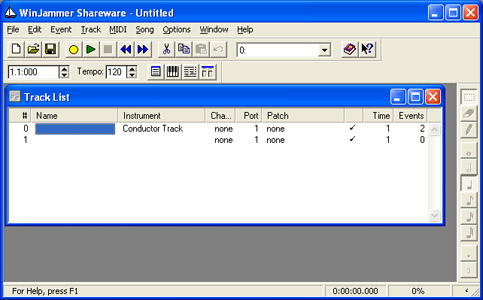
You will then need to select the MIDI interface input and output ports by clicking MIDI->Configure from the Menu Bar selections at the top of the screen. You will then see a window that looks like this:
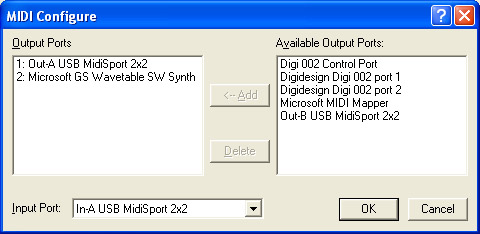
You must select your MIDI interface Input Port in the Input Port dropdown box. To configure your MIDI interface output port simply click on the port in the Available Output Ports list and then click Add. Then click OK and your interface is all configured and is ready to send and recieve MIDI Exclusive Data!
To prepare to save a preset from your Cyber-Twin SE to your computer you must now connect a MIDI cable from the MIDI Out port on the back of your amp to the MIDI In of your USB MIDI interface. You can use the MIDI cable that comes with the amp for the included footswitch. Once your Cyber-Twin is connected to the MIDI Interface you can send data to your computer.
In Winjammer, click on MIDI->System Exclusive and you will see the following box which is the Sysex Librarian:
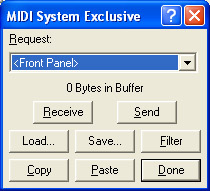
Now all you have to do is click Receive on the Winjammer Sysex Interface and it will wait for the Cyber-Twin SE to initiate the MIDI Sysex transfer. The first thing you should transmit to your computer is a MIDI Dump All Preset from your Cyber-Twin SE. This will back up all of your existing Cyber-Twin SE patches. To find this on your amp simply press the Utility button repeatedly until you see “Press TAP key to MIDI Dump All Preset”. At that point simply press the Tap key and the Cyber-Twin SE will transmit all your patches to Winjammer. The Cyber-Twin SE will say “Sending MIDI Dump Please Wait…” at which point you will see the Receive Buffer begin to receive data in the Winjammer Sysex Interace. When the Amplifier is done transmitting it will go back to the preset display screen. The Winjammer Sysex Interface will show a number of bytes in the buffer and look something like this:
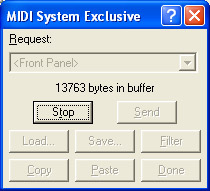
After the Cyber-Twin SE finishes its MIDI dump simply press Stop on the Winjammer Sysex Interface. You can now save that data in a folder of your choosing. Just click Save then choose or create a folder to save to such as Cyber-Twin Presets. Name the file something like “Cyber-Twin SE All Preset Dump” and click save. You have now backed up all of your amp’s presets! Pretty cool huh? And easy!! You can also dump down individual presets the same way so you can make space for new presets without losing your old ones.
To Load Saved or Custom Presets:
Okay, now go to my Fender Cyber-Twin Amplifier Preset Downloads page and download one of my custom programmed presets. Save it in the same folder that you saved your All Preset Dump in. Now we’re going to load this preset into your amplifier.
First, simply connect your MIDI cable from the MIDI Out on your USB interface to the MIDI In on the back of your amplifier. Now go to the Winjammer Sysex Interface and click Load. Now select the name of the preset or patch that you want to load onto your Cyber-Twin SE. After it is loaded the Winjammer Sysex Interface will show some bytes in the buffer. It will look like this:
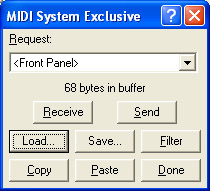
Now simply press Send to transmit the data to your Cyber-Twin SE. When the Winjammer Sysex Interface is done transmitting it will display “xx of xx bytes sent”. While receiving the sent data, the Cyber-Twin SE will display “Loading One Preset Please Wait…” after which it will display “Press Save To Store P01”. You can then turn the large data wheel on the Cyber-Twin SE to select which P-Slot you want to save the preset to. After you have selected your P-Slot then press the Save key on your Cyber-Twin SE. You now have a brand new preset to try out on your Fender Cyber-Twin SE!
As you can see, using MIDI Sysex to store and load presets on your Fender Cyber-Twin SE is fast and easy. The Amplifier was built to work with data like this and it works flawlessly as far as I can tell. Please use the links below to find a good USB MIDI interface to use with your amplifier and computer. It’s an investment you won’t regret.
Midiman Midisport 1×1 from Live Musician Central Store

Hi.
your preset are compatible with Cyber Twin no SE?
i can’t load in my amplifier this preset.
congratulations for your work…
Hi, the presets are compatible with the Cyber-Twin SE not the Cyber-Twin.
I would love to have a copy of the Winjammer 3 software for my SE but when I download the zip file it says it is missing something or corrupt. I cannot find it anywhere else.
Nort
Hey Nort, downloading the zip file with Internet Explorer causes a problem with the zip file. You can either download it with Firefox or I just added a link to the actual Winjammer setup file that you can download. Hopefully that will work for you. -Matt-
Is there a Winjammer for my Apple Imac?
There’s not a version of Winjammer for the Apple iMac. You may be able to find a Sysex manager that will work with your iMac here: http://www.partnersinrhyme.com/mac/MacMidi.shtml
Great site…thanks very much for all of the information on the Cyber Twin SE!!! There’s really not a ton of in-depth tutorials like this out there.
GREAT INFO !!!!!!! ITS ABOUT TIME SOMEBODY STASRTS UNCHAINING THIS BEAST!!!!
Hello, I just got an SE, I have an M-Audio Midisport Uno 1×1 midi interface USB, will that work to load some of your presets? they sounds great!.. Thanks
Yes the Midisport Uno 1×1 will work just fine. Just download the MIDI Sysex files and then follow the instructions on this page to load them on your SE.
Hi
trying to find midi software to be able to upload the sysex files to my fe cyber twin.. willing to pay for software that could edit as well … i know it’s very late to the party but was raising a family … sighhh
Thanks
Paul